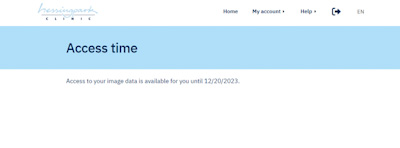1. Have you received an access sheet or an email with access data from us?
You can either scan the QR code with your cell phone or click on the link in your email.
If you only have the access code (token), enter the following URL into your browser https://pp.hessingpark-clinic.de/ and enter the access code in the field provided.
2. Please enter your date of birth
Please enter your date of birth in the format DDMMYYYY (8 digits). The points are set automatically as you type.
3. Welcome on the homepage
Here you can see at a glance the image data and documents we have provided for you. You can use the arrow at the beginning of the line to display the images or documents directly.
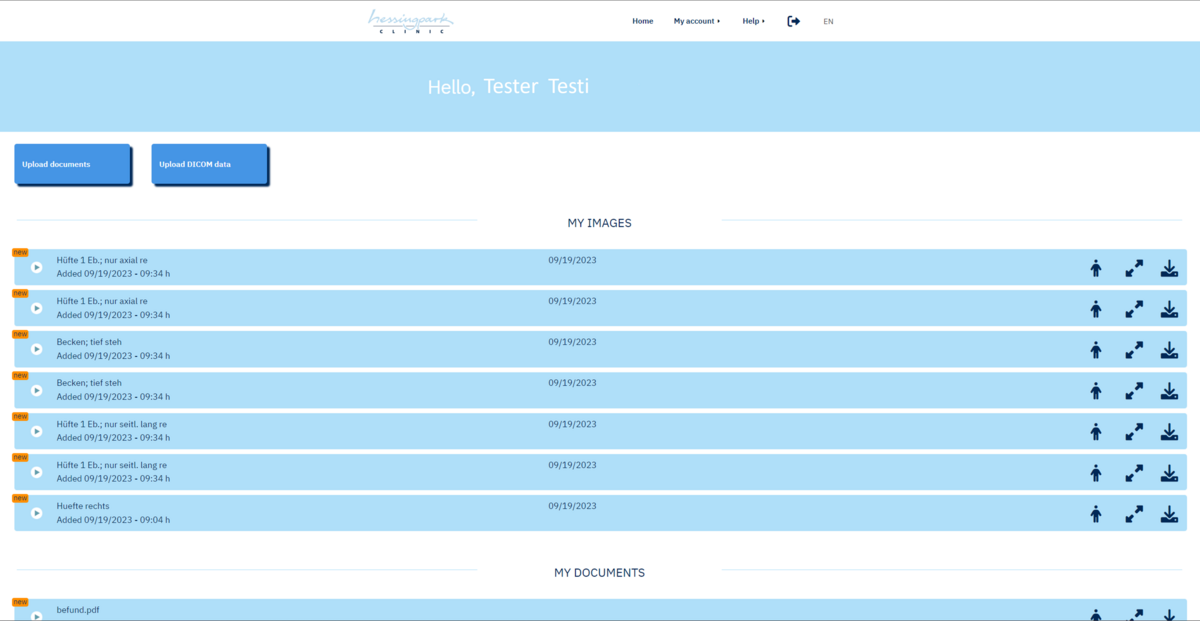
Here you can perform the following actions:
By clicking on the "person" icon, at the end of the line, you can make this file available to others, e.g. your follow-up via email.
By clicking on the "arrows" icon, you can enlarge the file or image data to the full screen size.
By clicking on the icon with the “download” symbol, you can download the files.
4. Upload files
Above your image data and documents you will find two buttons:
On the left, you have the option to upload documents (please in the following file formats: .xlsx, .docx, .pdf, .jpg, .jpeg, .png, .pptx).
On the right, you can upload radiological images (please radiological images only as DICOM files).
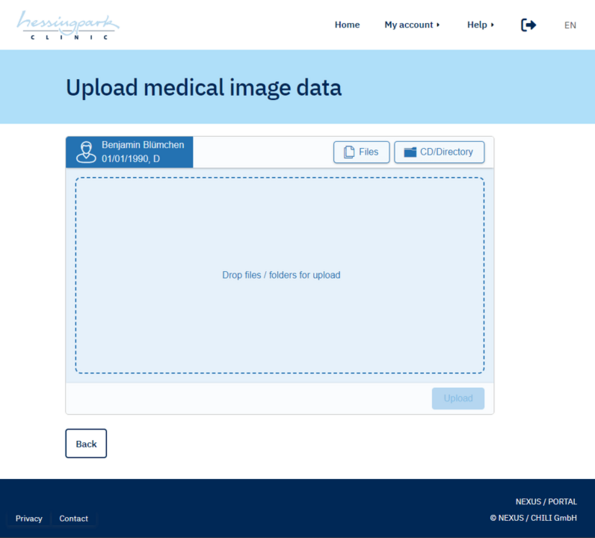

5. Deleting your data
If you want to delete your data from our patient portal, you can remove your data using the menu item (top right) "My Account" -> "Delete my data".
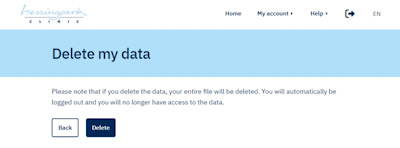
6. Access management
If you want to check how long you still have access to the patient portal, you can do this under the menu item “Check access duration”.
If you would like to receive information about the last time you logged into your account, you can check this via "Last login".